Testing Wink Checkout
Configuring your Payment Gateway connection with Wink Checkout
Wink Checkout Plug-in supports credit and debit cards processing via most major payment gateways. If you are already availing payment processing services from a payment processor you can simply provide the credentials of that payment gateway access to Wink (such as your merchant ID, API Key, username and password).
If you are not currently availing any payment processing services you can sign up for a new merchant account with an online payment gateway such as Stripe, Adyen or Braintree. Once your sign-up process is complete you will be able to access the admin dashboard and retrieve your payment credentials to share with Wink or you can directly grant access to Wink to your PG admin dashboard.
Send this information to Wink through your account rep or by replying to the Welcome email and requesting a secure exchange of this information. Once Wink receives this information your Wink Account will be configured to connect to your Payment Gateway account and you will receive a confirmation email.
Making a Test transaction in Sandbox
Once the PG setup is confirmed by Wink as completed, you will be able to test the Wink checkout plug-in for the services you have signed up for. You will be able to confirm the payment transaction execution by logging into the admin panel of your payment gateway provider
List of supported processors
You can download a list of the processors and payment providers we support here
Test Card Data
This table can be used when creating cards and transactions for testing purposes with our sandbox.
| Card Type | Good Card | Declined/Failed Card |
|---|---|---|
| Visa | 4111111111111111 | 4012888888881881 |
| MasterCard | 5555555555554444 | 5105105105105100 |
| MasterCard (2-series bin) | 2223003122003222 | 2720992720992729 |
| American Express | 378282246310005 | 371449635398431 |
| Discover | 6011111111111117 | 6011000990139424 |
| Diners Club | 30569309025904 | 30207712915383 |
| JCB | 3569990010030400 | 3528327757705979 |
Ensuring successful order creation in your system after successful payment processing
Wink Checkout is designed to automatically sync with your Adobe/Magento system for retrieving the information about shipping, tax, discounts and creating orders in your Order Management System once the payment is successfully processed from your shopper.
Note that shipping method must be enabled and Wink Checkout payment method should be enabled as described in the screenshot for configuring Wink Plug-in
Updated 11 months ago