Recognition
This page describes the various ways in which Wink Login can authenticate a returning user
For a user that has an existing Wink account, the Wink Login service performs a multi-factor authentication (MFA) of such a user by utilizing device authentication, face authentication and voice authentication if required. The simplest of this process is a case where a returning user can be authenticated and recognized on the same device that they performed the enrollment process.
MFA Step 1: Welcome Screen and device authentication
The Wink Login SDK will welcome this user by first name and invite the user to click on “Continue” to proceed.
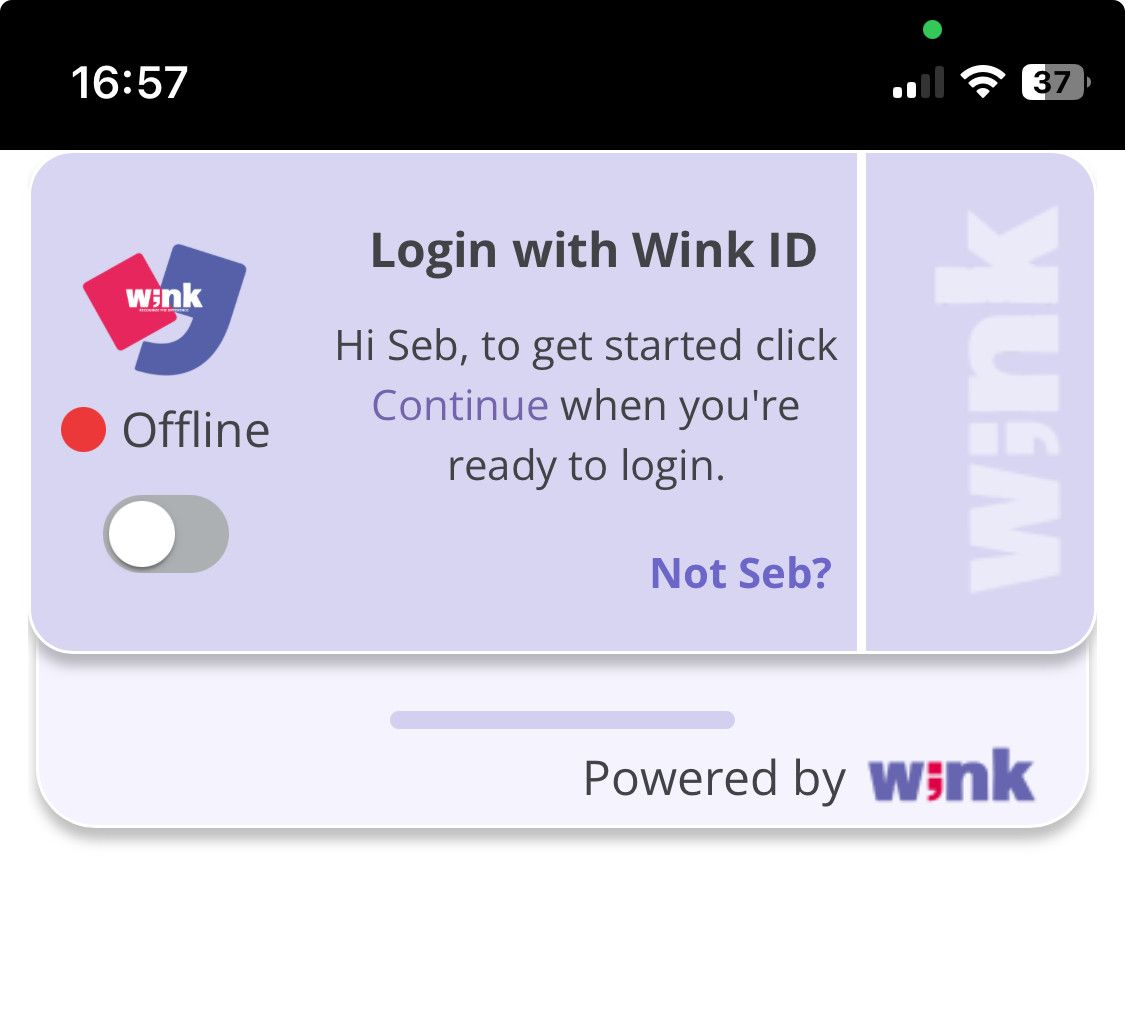
Please note that the successful identification of the user First Name in this screen represents the step of “successful device authentication” as 1st factor of the MFA process of Wink Login. This means that the user with the given first name has this particular device registered in their Wink biometric profile and Wink was able to successfully authenticate the device.
Wink Login allows the same device to be registered for multiple users ( in a family or corporate setting ). Since there are no usernames in Wink Login, the “Not ” link acts as a way to switch users on that device. Clicking this link will direct the additional user of this device to an enrollment experience as described in the Enrollment chapter above.
MFA Step 2: Facial | Voice recognition
Clicking on “Continue” initiates the user recognition process, which includes both face and voice verification if needed.
A set of tips is displayed to help the user prepare.
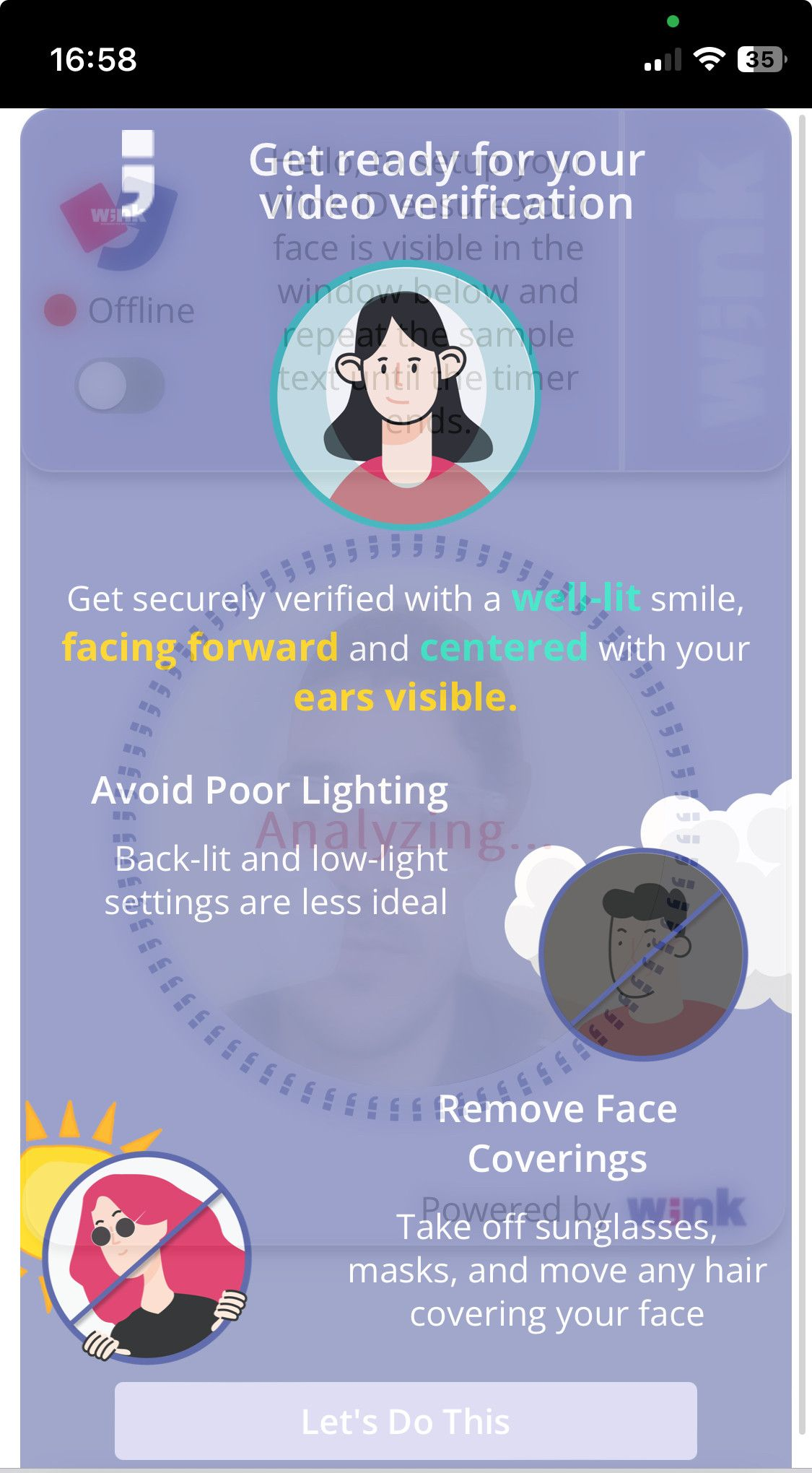
Facial Recognition | “Fast login”
After reviewing the tips, the video capture process will automatically begin. A guide shape will appear on the screen to assist the user in positioning themselves correctly. The user's face will be recorded for a few moments.
- The first captured image is processed in the backend to check following criteria:
User face is successfully matched with >90% confidence with a Wink ID that is associated with the authenticated Device. Also check that liveness detection is successful. If not, we expect a real-score value between 70 and 90. - User device is authenticated (this is the same device that the user has previously performed enrollment).
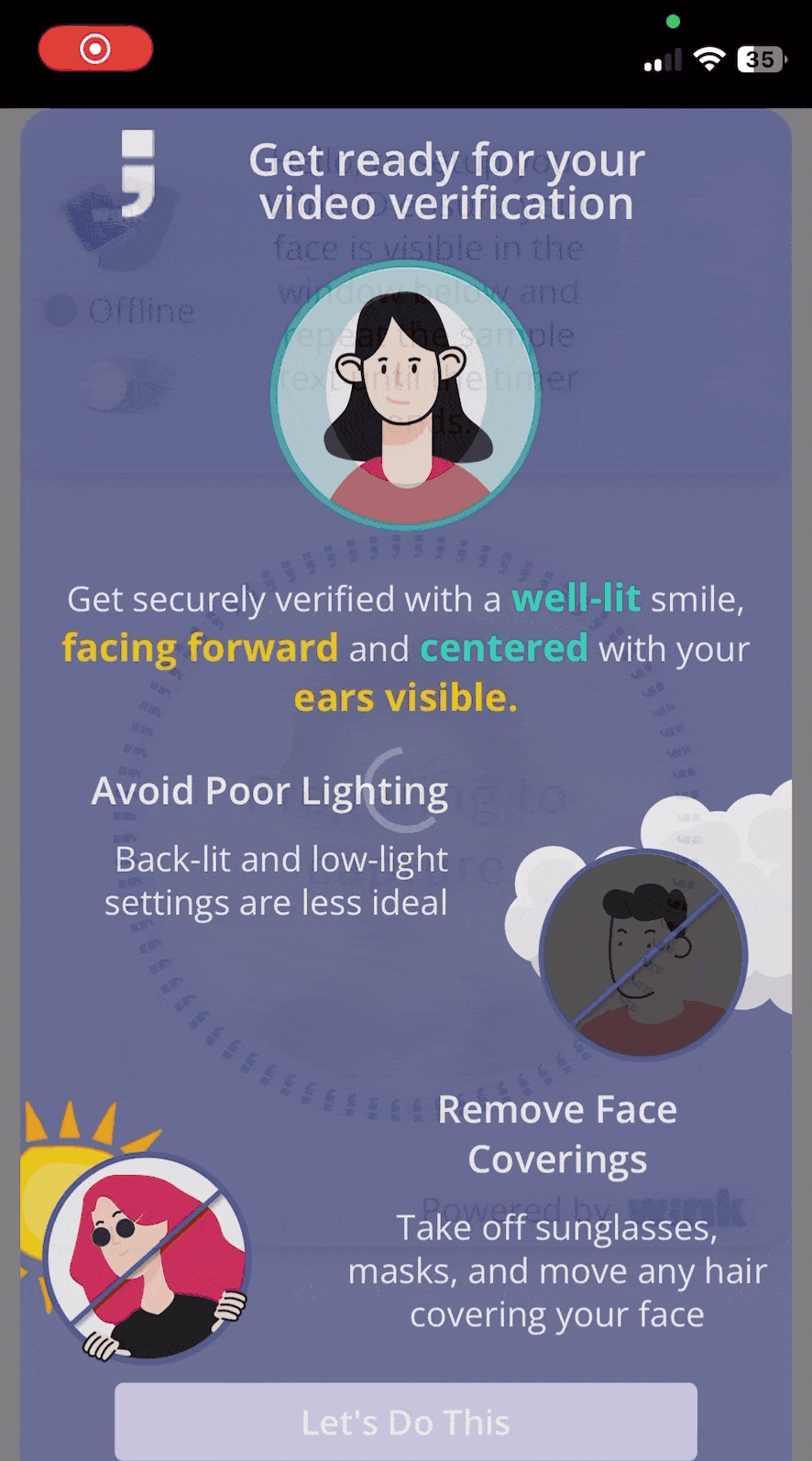
If the initial facial recognition meets the criteria, the process completes successfully without further steps.
Voice Verification | “Normal login”
If the facial recognition does not meet the criteria, the user is immediately prompted to perform a voice verification. This situation can occur in 3 additional cases:
-
Device Authentication failed in MFA Step 1. User sees “Hi Guest” instead of “Hi [firstName]”.
-
Face Authentication failed to achieve 90% confidence in MFA Step 2 ( covered face, low light, face blocked or such situations ).
-
The Wink ID linked with the presented face in Step 2 didn’t match with the Wink ID linked with the authenticated device in Step 1.
In this situation, Wink Login SDK will prompt the user to perform both a face verification and a voice verification. While a new set of images are being captured, a sentence containing a 3-4 digit number is displayed on the screen. The user must read the sentence aloud, ensuring clear pronunciation of the numbers. This allows Wink Login to prevent from replayed recorded or AI generated audio to be presented successfully since the random number is new in every attempt.
Will succeed if user’s presented face is matched with >90% confidence with the device authenticated in Step 1, or user’s presented face and voice are both matched with >90% confidence to the same WinkID.
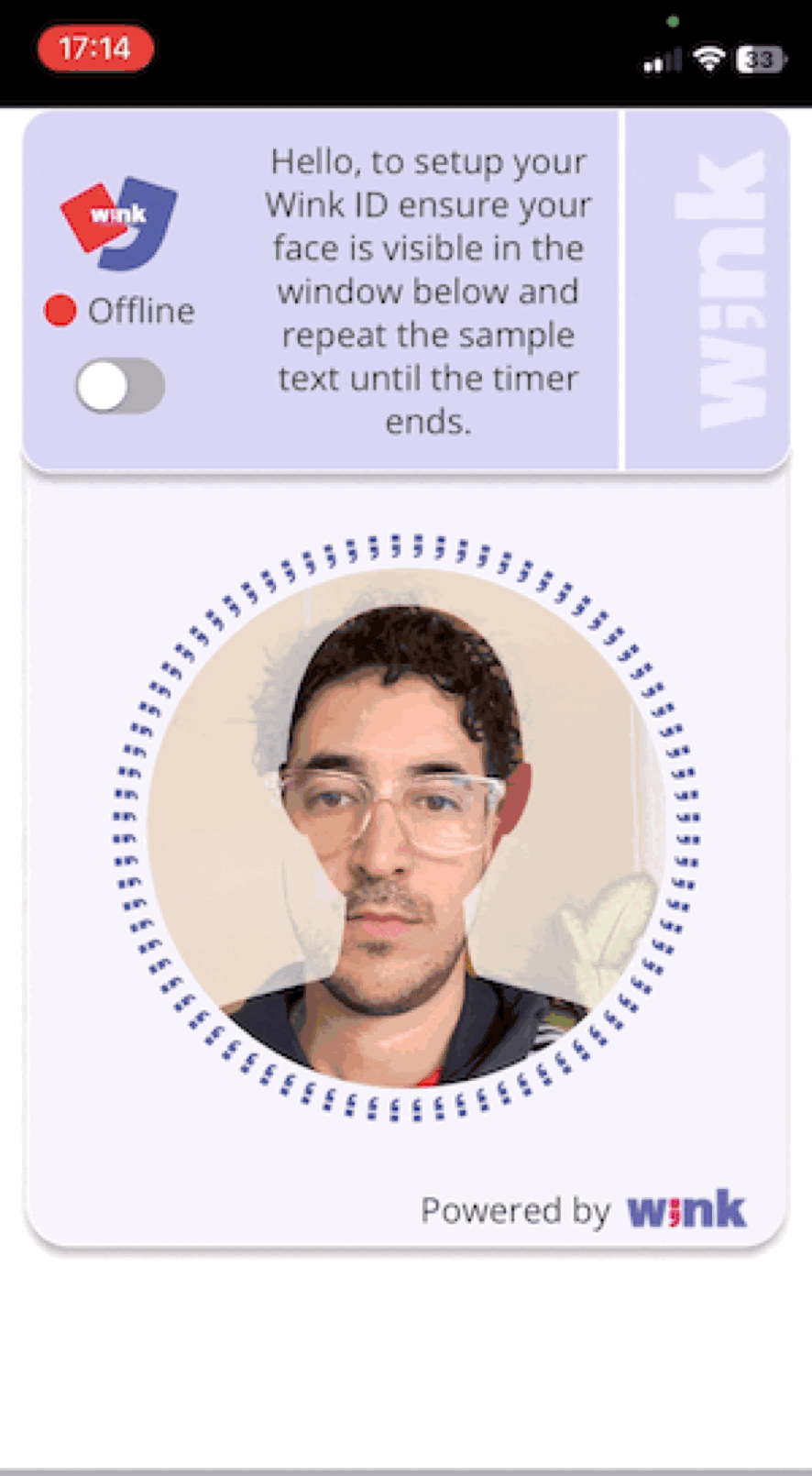
An external circular progress bar indicates the process and its progress. When it fills up with green, the capture is complete, and the process has started. If an error occurs, the entire bar will turn red, and the top drawer will communicate the status to the user. Otherwise, it remains green and communicates success.
While most users are expected to be able to login with steps above, there might be situations where neither face or voice can be presented clearly by the user owing to situations beyond user control ( logging in while being in a crowded dimly lit restaurant for example ). See Special Yellow Case section for more information on these rare cases.
Updated 2 months ago
If the above criteria are met successfully, the user will skip the following steps and will be taken to the final step ( see MFA Success )