Back-End Integration
Wink Login SDK provides OAUTH2 token that must be handled on your back-end code
Validating Access Token
The Access Token can be validated by the App developer against the Wink Login backend to ensure that no unauthorized party has tampered the tokens. In order to do this, Wink Login backend provides a protected Verify_Client endpoint that is recommended to be called by the App Developer’s server. Hence, it is recommended that the App Developer’s front end ( web or app ) sends the Access Token to the app developer backend to call the API below.
Verify Client API endpoint
Verify and get current user profile information.
https://stage-api.winklogin.com/api/ConfidentialClient/verify-client
See API Reference for details on how to use this API.
Note that success depends ona) Access Token azp claim matches your clientid
b) ClientID is properly setup in Wink
c) Secret Key is correct and matches your ClientID
d) Token is not expired
If API response is OK, a JSON object will be returned containing clear user data that will look like this
{
"firstName": "test",
"lastName": "test",
"contactNo": "(875) 945-3854",
"email": "[email protected]",
"winkTag": ";stage-t",
"winkToken": "4b15e1bc-d098-4555-bd12-4e904775a413",
"dateOfBirth": "**/**/1983",
"expiryTime": "2023-03-22T17:43:22Z"
}Example Code
The following code block is an example on how to use the Verify_Client API endpoint in your code to validate the token, receive clear information about the user and display it. In reality, you can use the user profile to identify the user who has logged in and proceed with your normal workflow of your app.
Note the below code is an example shown for Client side but it's critical that the same code be actually developed on the back end server. It's not advisable to expose the secret key on client side code. The below code should be just used as a reference to see how to verify the token and detokenize it
function validateToken() {
console.log('validateToken');
const token = winkLoginClient.token;
// $("#wink-oauth-validatetoken-button").click(function (e) {
const clientId = 'your_clientid';
const secret = 'your_secret';
const url = 'https://stage-api.winkapis.com/api/ConfidentialClient/verify-client';
var formData = {
ClientId: clientId,
AccessToken: token,
ClientSecret: secret,
};
console.log(formData);
//Array
$.ajax({
contentType: 'application/json',
type: 'POST',
url,
data: JSON.stringify(formData),
dataType: 'json',
success: function (result, status, xhr) {
var table = $('<table><tr><th>Profile Details</th></tr>');
table.append('<tr></tr>');
table.append('<tr><td>FirstName:</td><td>' + result['firstName'] + '</td></tr>');
table.append('<tr><td>LastName:</td><td>' + result['lastName'] + '</td></tr>');
table.append('<tr><td>ContactNo:</td><td>' + result['contactNo'] + '</td></tr>');
table.append('<tr><td>Email:</td><td>' + result['email'] + '</td></tr>');
table.append('<tr><td>WinkTag:</td><td>' + result['winkTag'] + '</td></tr>');
table.append('<tr><td>WinkToken:</td><td>' + result['winkToken'] + '</td></tr>');
table.append('<tr><td>ExpiryTime:</td><td>' + result['expiryTime'] + '</td></tr>');
//$("#tBody").empty();
$('#tBody').append(table);
},
error: function (xhr, status, error) {
alert('Result: ' + status + ' ' + error + ' ' + xhr.status + ' ' + xhr.statusText);
console.error(error);
},
});
//disable
$('#wink-oauth-validatetoken-button').disabled = true;
document.getElementById('wink-oauth-validatetoken-button').disabled = true;
}
Handling the UserID in your app and systemThe WinkToken which is present in the sub claim of Access_Token and ID_Tokens will represent the unique ID of the user who logged in. This ID is unique to the user for your clientId in the Wink ecosystem.
Note the tokens also contain a username for the user called the WinkTag in the preferred_username claim. This information is optional for your application to use ( can be mapped against the username established for this user in your system ). This username is unique to the user in the entire Wink ecosystem across all ClientIDs.
Updated 2 months ago
Now that you have learnt on how to integrate Wink Login SDK, lets look at a few quick points before you can get started.